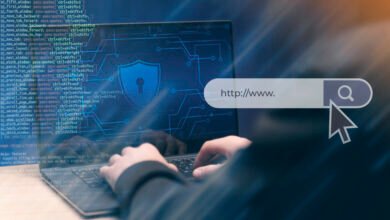How to Secure Your Home Wi-Fi Network (Step-by-Step Guide)

Introduction
In today’s digital age, a secure home Wi-Fi network is essential to protect your personal data, prevent unauthorized access, and safeguard against cyber threats. Many users overlook basic security measures, leaving their networks vulnerable to hackers, malware, and identity theft.
This comprehensive guide will walk you through step-by-step methods to secure your home Wi-Fi network effectively. By following these best practices, you can enhance your network’s security and reduce the risk of cyberattacks.
Why Is Securing Your Wi-Fi Network Important?
An unsecured Wi-Fi network can lead to:
- Unauthorized access: Hackers or neighbors may use your bandwidth, slowing down your connection.
- Data theft: Cybercriminals can intercept sensitive information (banking details, passwords).
- Malware infections: Attackers can inject malware into connected devices.
- Illegal activities: Hackers may use your network for illegal downloads, making you liable.
Securing your Wi-Fi prevents these risks and ensures a safe online experience.
Step-by-Step Guide to Secure Your Home Wi-Fi Network
1. Change the Default Router Login Credentials
Most routers come with default usernames (e.g., “admin”) and passwords (e.g., “password”). Hackers can easily exploit these defaults.
How to change them:
- Access your router’s admin panel (usually via
192.168.1.1or192.168.0.1in a web browser). - Log in using the default credentials (check the router’s manual).
- Navigate to Administration or Security Settings.
- Set a strong username and password (use a mix of letters, numbers, and symbols).
✅ Pro Tip: Never reuse passwords from other accounts.
2. Rename Your Wi-Fi Network (SSID)
The Service Set Identifier (SSID) is your Wi-Fi’s name. Default names (e.g., “Linksys” or “Netgear”) reveal the router brand, making it easier for attackers to exploit known vulnerabilities.
How to change the SSID:
- Go to your router’s admin panel.
- Navigate to Wireless Settings.
- Replace the default SSID with a unique name (avoid personal details like “JohnsWiFi”).
✅ Pro Tip: Disable SSID broadcasting to make your network invisible to casual scanners (but you’ll need to manually enter the SSID when connecting new devices).
3. Use Strong Wi-Fi Encryption (WPA3 or WPA2)
Older encryption standards like WEP (Wired Equivalent Privacy) are easily cracked. Always use:
- WPA3 (Wi-Fi Protected Access 3) – Most secure (if your router supports it).
- WPA2 (AES encryption) – Still strong if WPA3 is unavailable.
How to enable WPA3/WPA2:
- Access the router’s admin panel.
- Go to Wireless Security Settings.
- Select WPA3-Personal or WPA2-Personal (AES).
- Set a strong passphrase (at least 12 characters with mixed cases, numbers, and symbols).
❌ Avoid: WPA/WPA2 (TKIP) – Less secure than AES.
4. Enable a Firewall on Your Router
A firewall blocks malicious traffic before it reaches your devices. Most routers have built-in firewalls.
How to enable it:
- Access router settings.
- Go to Security/Firewall Settings.
- Enable SPI (Stateful Packet Inspection) Firewall.
✅ Pro Tip: Also enable firewall protection on individual devices (Windows Defender, macOS Firewall).
5. Disable WPS (Wi-Fi Protected Setup)
WPS allows easy device connections via a PIN or button press, but it’s vulnerable to brute-force attacks.
How to disable WPS:
- Go to Wireless Settings in the admin panel.
- Find WPS Settings and disable it.
6. Enable MAC Address Filtering
Each device has a unique MAC (Media Access Control) address. Filtering allows only trusted devices to connect.
How to set it up:
- Find your device’s MAC address (on Windows:
ipconfig /all, on macOS:ifconfig). - Go to Wireless MAC Filtering in router settings.
- Add allowed MAC addresses and enable filtering.
⚠ Note: MAC spoofing is possible, so use this alongside encryption.
7. Keep Your Router Firmware Updated
Outdated firmware contains security flaws. Manufacturers release updates to patch vulnerabilities.
How to update:
- Check the router admin panel for Firmware Updates.
- Download the latest version from the manufacturer’s website.
- Upload and install it.
✅ Pro Tip: Enable automatic updates if available.
8. Disable Remote Management
Remote management allows router access from outside your network—a major security risk.
How to disable it:
- Go to Remote Management/Remote Access in settings.
- Turn it off.
9. Set Up a Guest Network
A guest network isolates visitors from your main devices, preventing unauthorized access to sensitive data.
How to enable it:
- Go to Guest Network Settings.
- Enable a separate SSID and password.
- Restrict guest access (e.g., bandwidth limits, no access to LAN devices).
10. Use a VPN for Additional Security
A Virtual Private Network (VPN) encrypts all internet traffic, hiding it from ISPs and hackers.
How to set up a VPN:
- Subscribe to a trusted VPN provider (NordVPN, ExpressVPN).
- Install the VPN app on your devices.
- Enable the VPN when browsing.
✅ Pro Tip: Some routers support VPN configurations for whole-network protection.
Additional Security Measures
- Regularly check connected devices (block unknown ones).
- Disable UPnP (Universal Plug and Play) to prevent port exploits.
- Use a network monitoring tool (e.g., Wireshark) to detect intrusions.
Conclusion
Securing your home Wi-Fi is crucial in preventing cyber threats. By following these steps—changing default credentials, enabling strong encryption, updating firmware, and using a VPN—you can significantly enhance your network’s security.
Stay proactive, regularly review settings, and educate household members about safe browsing habits. A few simple steps today can prevent major security breaches tomorrow.
🔒 Stay Secure, Stay Protected!
FAQs
Q1. How often should I change my Wi-Fi password?
Every 3-6 months, or immediately if you suspect unauthorized access.
Q2. Can someone hack my Wi-Fi even with a strong password?
Yes, if they exploit other vulnerabilities (outdated firmware, WPS). Always use multiple layers of security.
Q3. Should I hide my Wi-Fi SSID?
It adds minor security but isn’t foolproof. Use strong encryption instead.
Q4. Is WPA3 better than WPA2?
Yes, WPA3 offers stronger encryption and protection against brute-force attacks.
By implementing these security measures, you can enjoy a safe and private internet experience at home. 🚀